Article 3.6.1W : How to solve Incorrect syntax near 's' when restoring DB.
When restoring DB, Incorrect syntax near 's' error will popup.
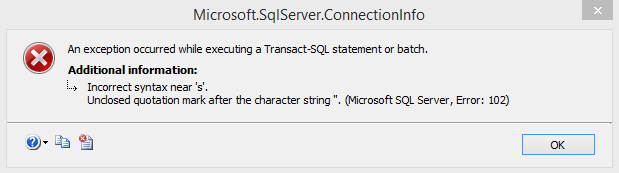
To solve this, follow the below steps.
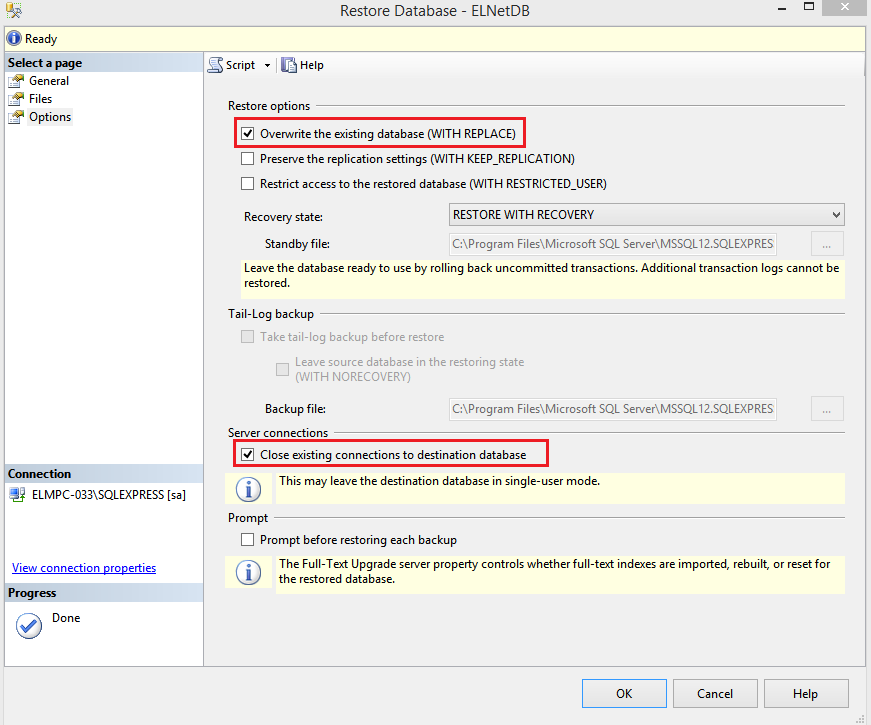
Step 1 : Go to DB restore page (Select DB -> right click -> select Tasks -> Restore -> Database).
Step 2 : Click options.
Step 3 : Enable overwrite & close application (as shown in the below pic).
Step 4 : Click general, select DB & click OK to restore.
Note: Restoring DB should have .bak extension. Place the DB file in default SQL backup in c drive.
*** End of document ***
Related Articles
Article 3.6.1X : Why I couldn't restore ElnetDB in SQL?
We can always restore the DB in Same version or upgraded version of SQL (but not lower version). For example - If the backup is taken in SQL 2014, the backup file can be restored only in SQL 2014 or later but not in SQL 2008 or lower version. If the ...Article 3.6.1AQ : SQL INSTALLATION ERROR Database Engine startup handle
ERROR WHILE INSTALLING SQL EXPRESS EDITION Could not find the Database Engine startup handle. SOLUTION: Reinstall the SQL with new setup of any versions by downloading, which will resolve the issue in installation failure.Article 3.6.1T : How to copy SQL Data from one table to another table ?
1. SET NOCOUNT ON SET STATISTICS TIME ON INSERT INTO Table_name_one ( colm1, colm2, colm3, colm4, colm5 ) SELECT colm1, colm2, colm3, colm4, colm5, FROM Table_name_two SET STATISTICS TIME OFF SET NOCOUNT OFF Note: Before ...Article 3.6.1AE : How to check Live Data in a SQL?
First, open the SQL server management studio (SSMS) and log in with the user id and password. After that follow below hierarchy to get Online data from SQL. ElNetDB > dbo.LiveData > Edit Top 200 Rows. You will find the table of the list of the meter ...Article 3.6.1L : How to solve "Value cannot be null. Parameter name: viewinfo" when expanding database.
When expanding database its showing error of " Value cannot be null Parameter name: viewinfo (Microsoft.SqlServer.Management.SqlStudio.Explorer) Kindly follow the below steps: Open Run file using windows key + R Type %Temp% then Hit Enter Key. So ...